Page Layout Wk 08: Text Wrap In Illustrator

Text wrap can give you interesting layout options. But like everything in design, the key to success is simplicity.
First create your layout size, and create a 6x6 grid. Remember to lock your guides.
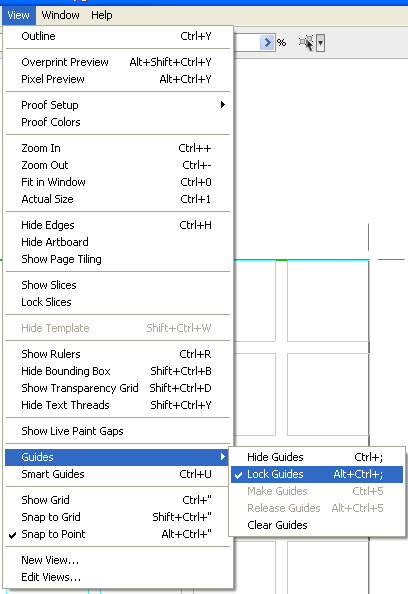
Hyphenation needs to be turned off. [Ctl + Alt + T] is your Paragraph tools. Click on the 'three lines' button to Show Options. The Hyphenate option is at the bottom. Turn this off.
It's a good idea to make sure this is turned off before working on any text project.
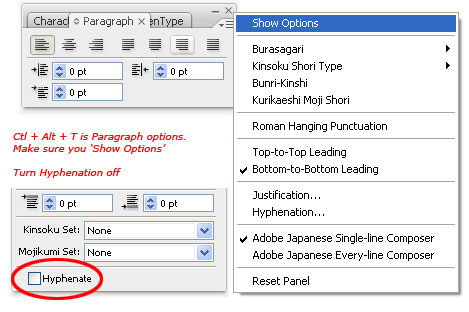
Copy the text from the Word document provided. In Illustrator, click and drag to create a text box to paste the text into. [Ctl = V] is paste. The box can be any size.
You may see a red box in the bottom ride hand corner of your text box. This is saying there is more text continued. Click on this red box and the cursor will change.
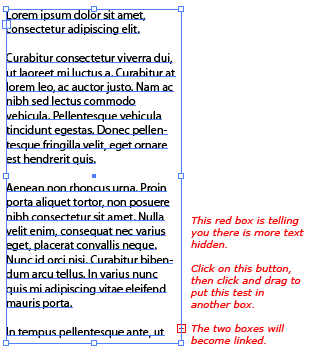
Import (or Place) your image. Create a mask [Ctl + 7]. Make sure your image is above your text. Now go Object > Text Wrap > Make
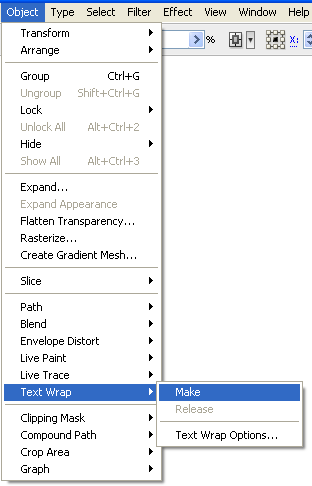
Assignment
Create 2xA4 Layouts, one using golden mean, the other using a 6x6 grid. Create two designs using text wrap in your grid. Don't forget your white space!
Due next week. Assignments must be printed in colour on A3 before the start of class.